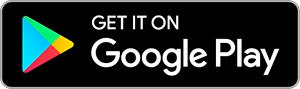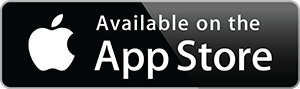2022 ASUS VivoBook 15.6" HD Business Laptop, Intel 10th Gen i3-1005G1 Up to 3.4GHz Beat i5-8250U, 12GB RAM, 512GB PCIE SSD, Bluetooth, Windows 11 in S, Slate Grey w/ 3in1 Accessories
Inhouse product
How to switch s mode to windows 11
1. On your PC running Windows 11 in S mode, open Settings > Update & Security > Activation.
2. In the Switch to Windows 11 Home or Switch to Windows 11 Pro section, select Go to the Store. (If you also see an "Upgrade your edition of Windows" section, be careful not to click the "Go to the Store" link that appears there.)
3. On the Switch out of S mode (or similar) page that appears in the Microsoft Store, select the Get button. After you see a confirmation message on the page, you'll be able to install apps from outside of the Microsoft Store.
Technical Specifications:
Memory: Upgraded to 12GB RAM
Hard Drive: Upgraded to 512GB PCIE SSD
Operating System: Windows 11 Home S mode
Display: 15.6 inch HD (1600 x 768) LED anti-glare display with built-in 720p camera
Processor: Intel Core i3-1005G1 Processor(1.2 GHz base frequency up to 3.4 GHz, 4 MB cache, 2 cores)
Graphics: Intel HD Graphics 5000
Webcam: Yes
Fingerprint Reader: No
Screen: Non-Touch
Keyboard: Chiclet Keyboard, Non-Backlit
Ports: 3x USB Type A, 1x USB 3.2 Gen 1 Type-C, 1x Headphone jack, 1x HDMI
Wireless Connectivity: (WiFi 5 - 802.11 ac), Bluetooth 4.1
Battery: 2-cell Li-Ion Battery, up to 11 hours battery life mixed-use
Dimensions(inches): 14.18 x 9.25 x 0.78 inches
Weight: 3.97 lb